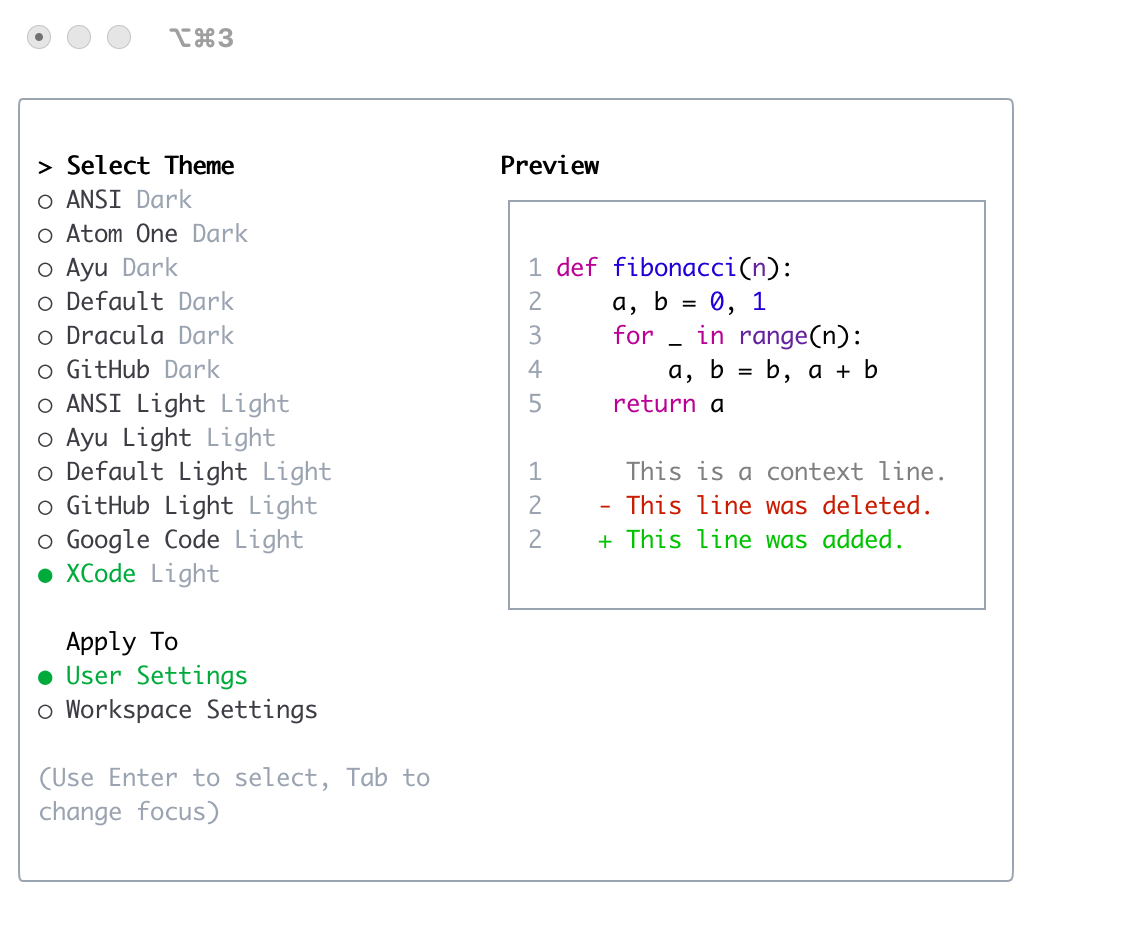# Themes
Gemini CLI supports a variety of themes to customize its color scheme and appearance. You can change the theme to suit your preferences via the `/theme` command.
## Available Themes
The CLI comes with a selection of pre-defined themes. As seen in `theme-manager.ts`, these typically include:
- **Dark Themes:**
- `AtomOneDark`
- `Dracula`
- `VS2015` (Default)
- `GitHub` (Dark variant usually)
- **Light Themes:**
- `VS` (Visual Studio Light)
- `GoogleCode`
- `XCode` (Light variant usually)
- **ANSI:**
- `ANSI`: A theme that primarily uses the terminal's native ANSI color capabilities.
_(The exact list and their appearance can be confirmed by running the `/theme` command within the CLI.)_
### Changing Themes
1. Type the `/theme` command in the CLI.
2. A dialog or selection prompt (`ThemeDialog.tsx`) will appear, listing the available themes.
3. You can typically navigate (e.g., with arrow keys) and select a theme. Some interfaces might offer a live preview or highlight as you select.
4. Confirm your selection (often with Enter) to apply the theme. You can usually cancel out of the selection (e.g., with Escape).
### Theme Persistence
Selected themes are usually saved in the CLI's configuration (see [CLI Configuration](./docs/cli/configuration.md)) so your preference is remembered across sessions.
## Dark Themes
### ANSI
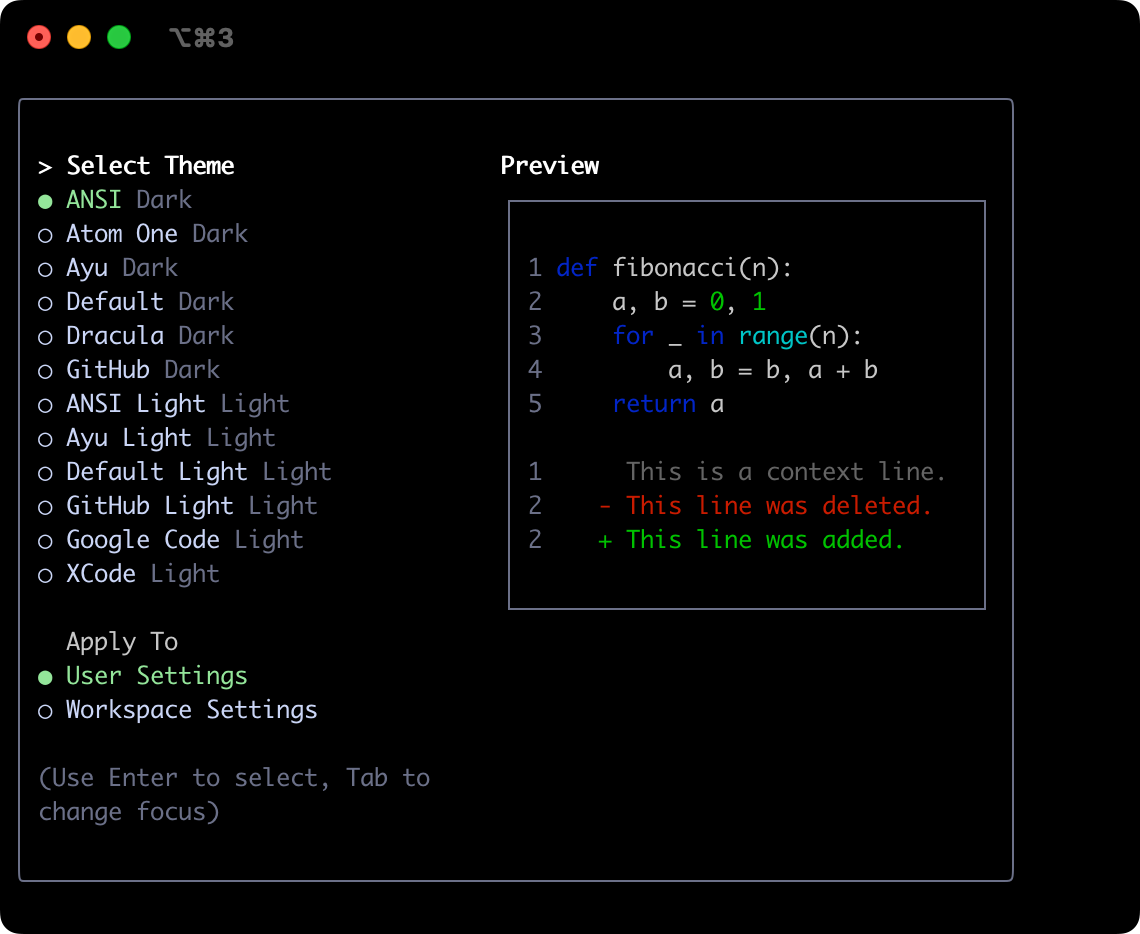 ### Atom OneDark
### Atom OneDark
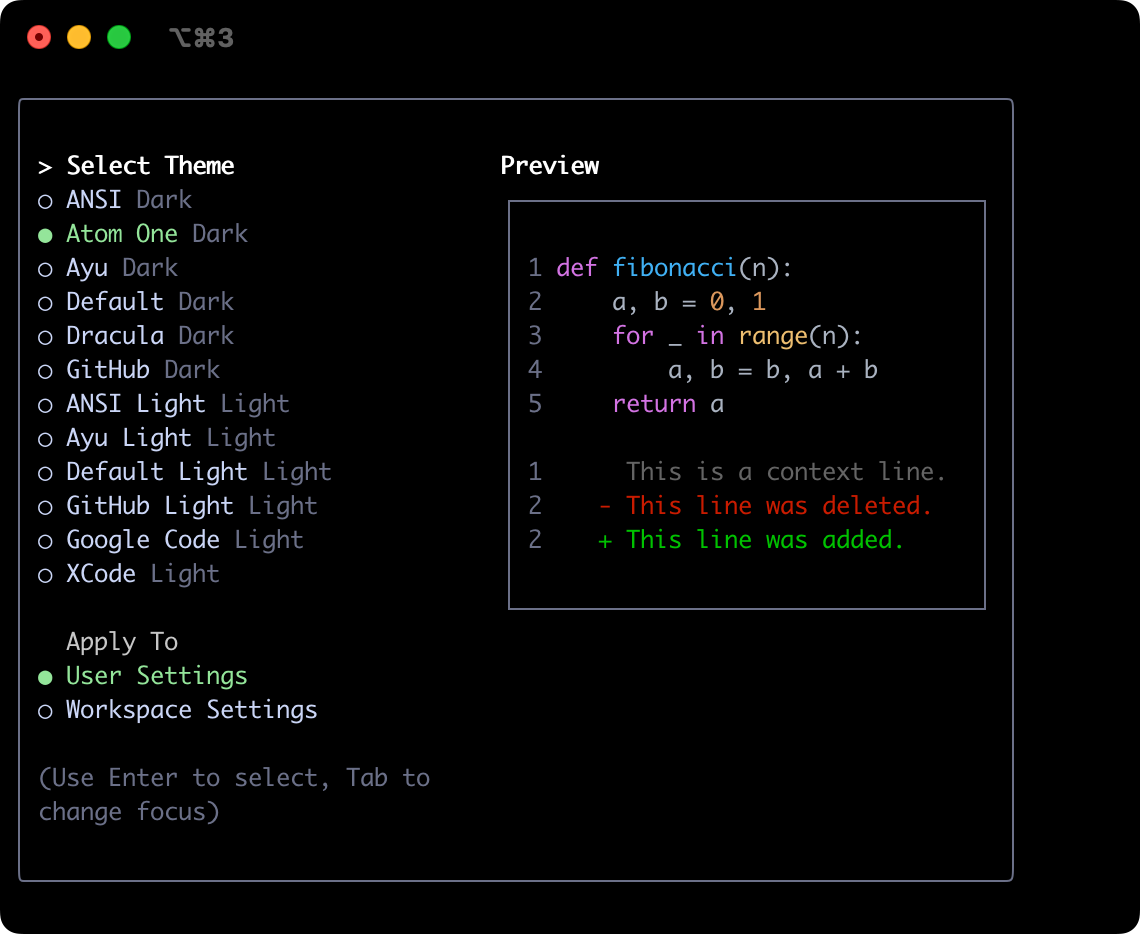 ### Ayu
### Ayu
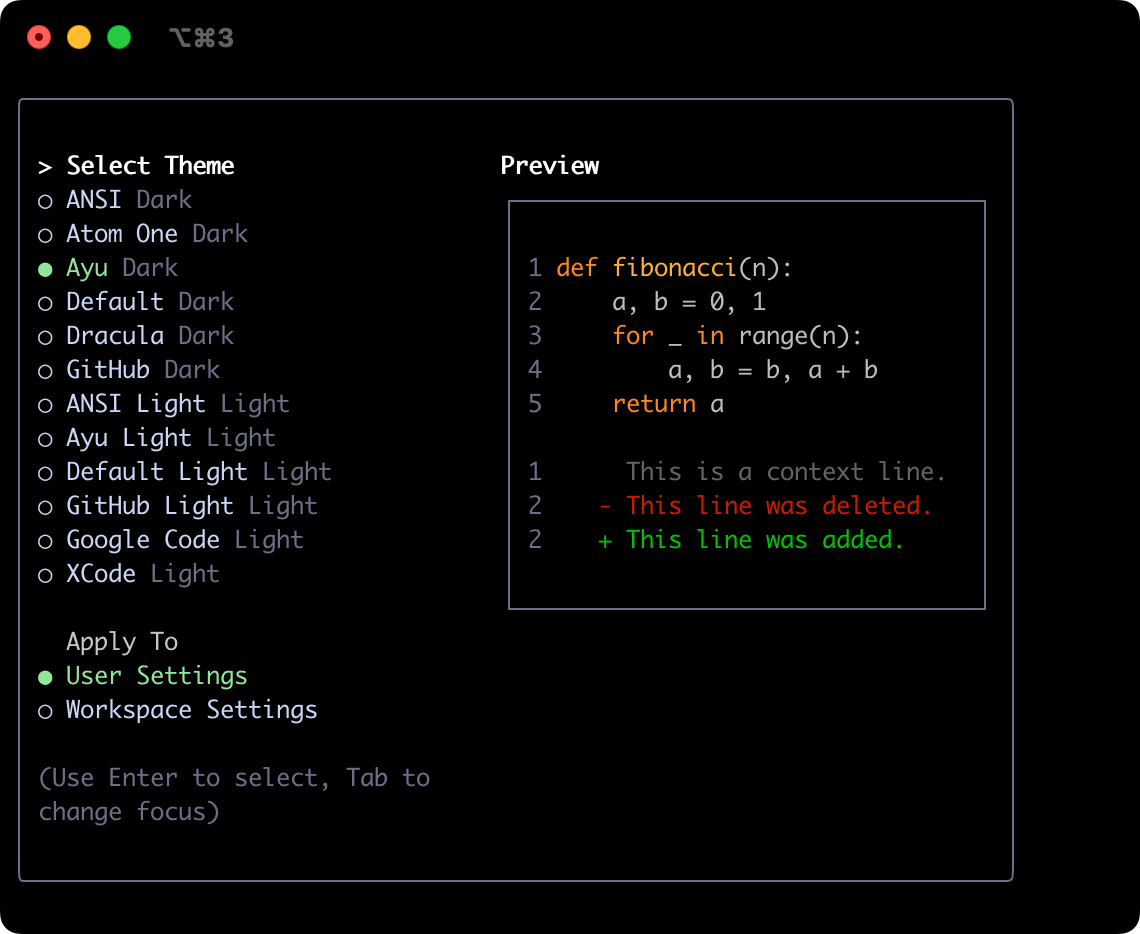 ### Default
### Default
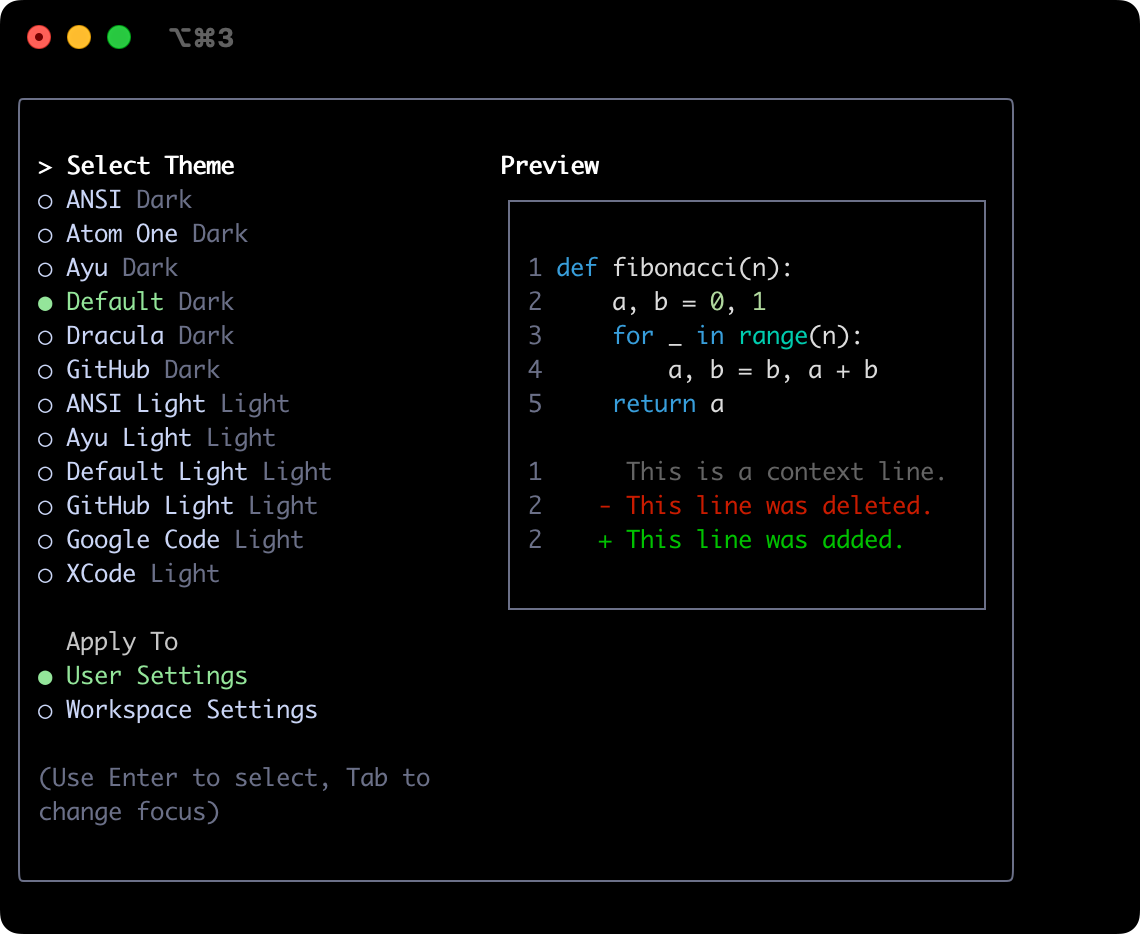 ### Dracula
### Dracula
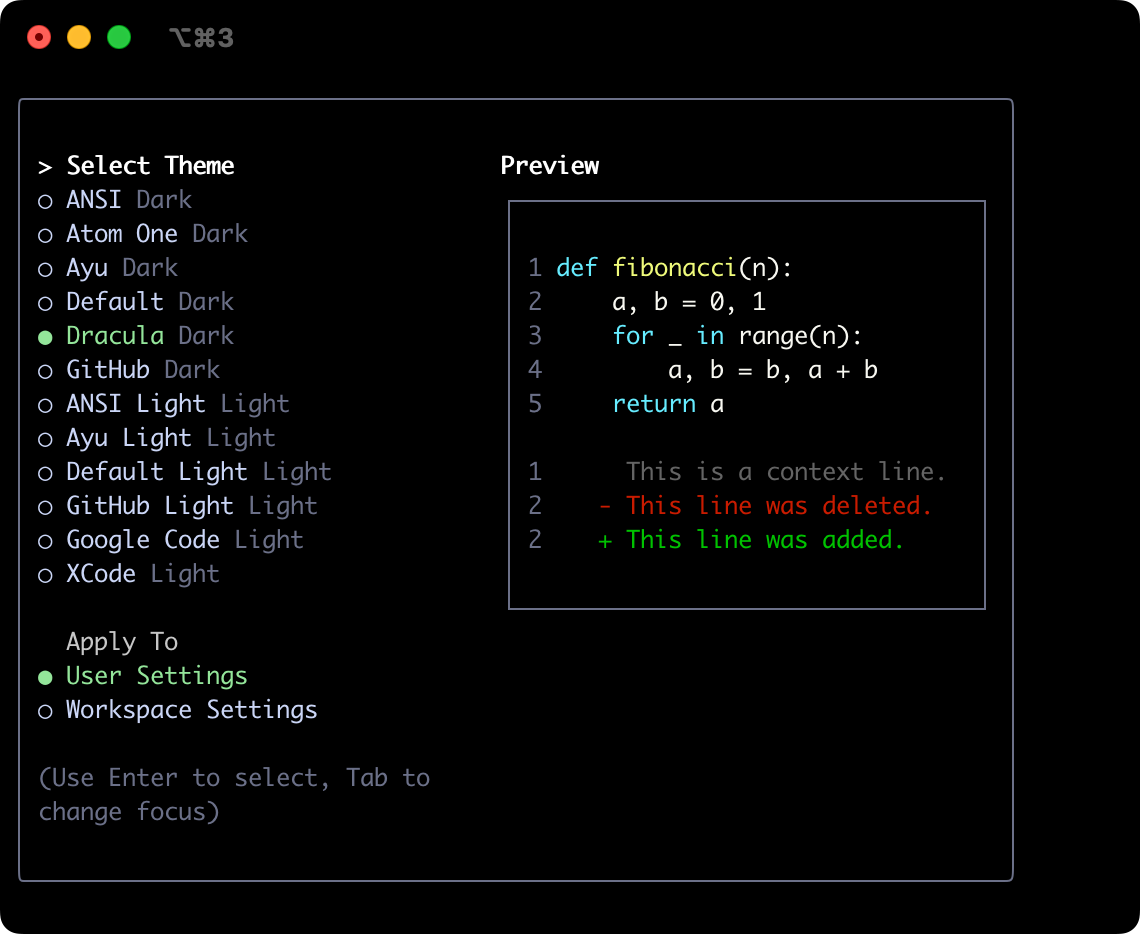 ### GitHub
### GitHub
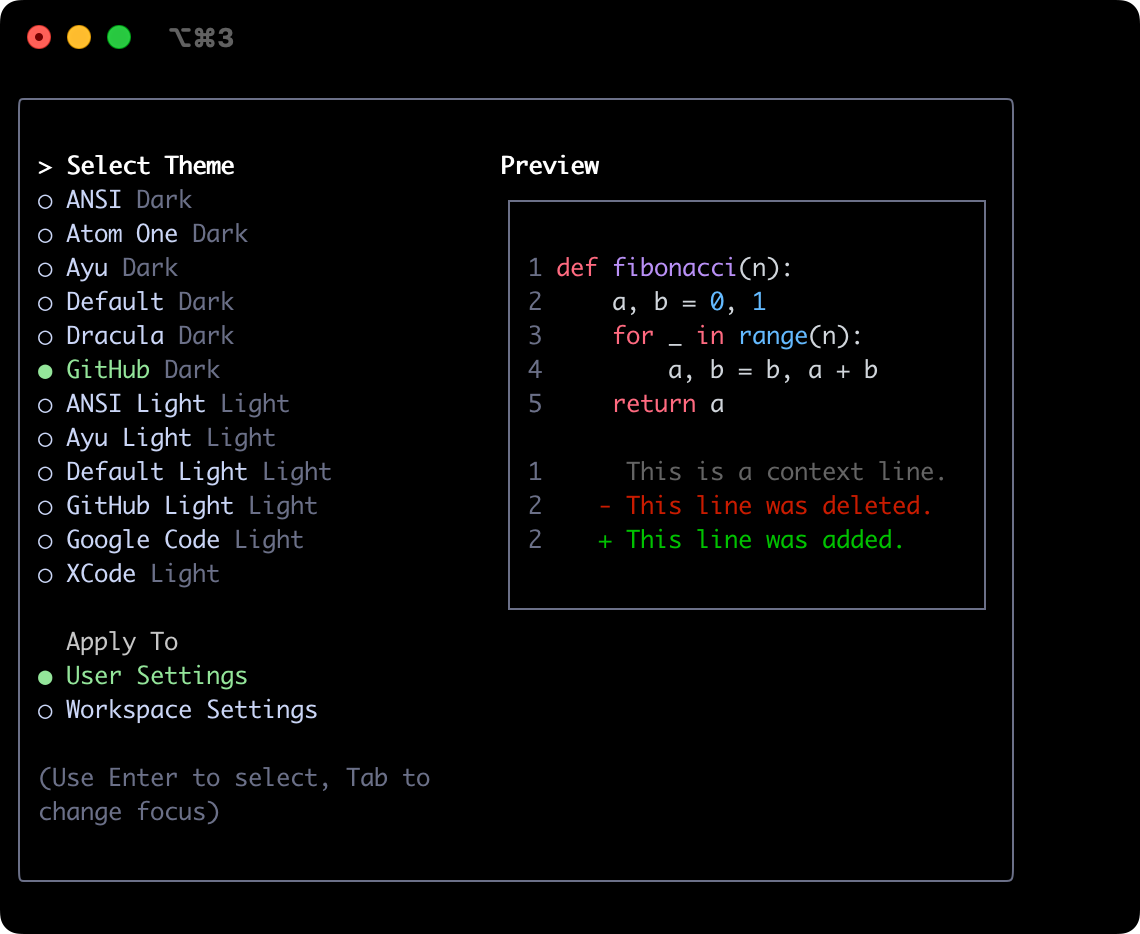 ## Light Themes
### ANSI Light
## Light Themes
### ANSI Light
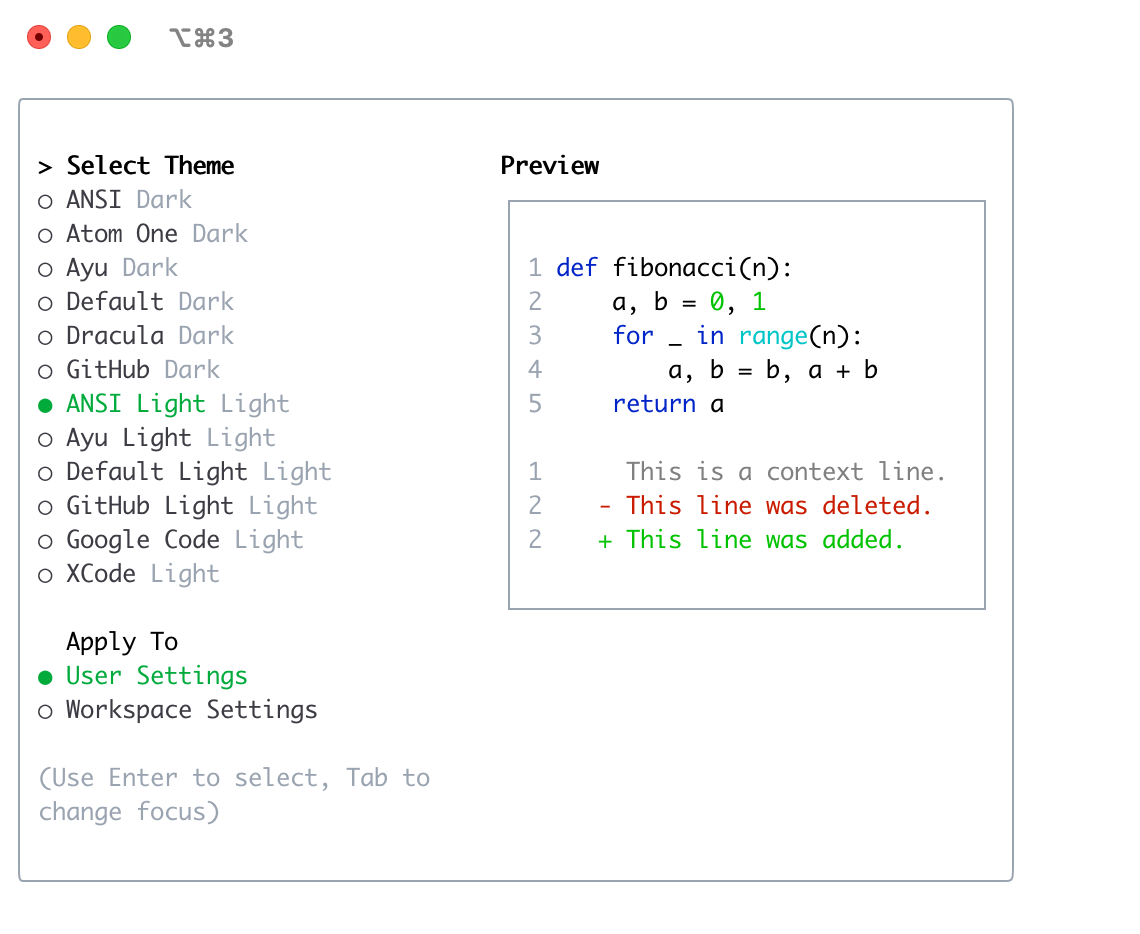 ### Ayu Light
### Ayu Light
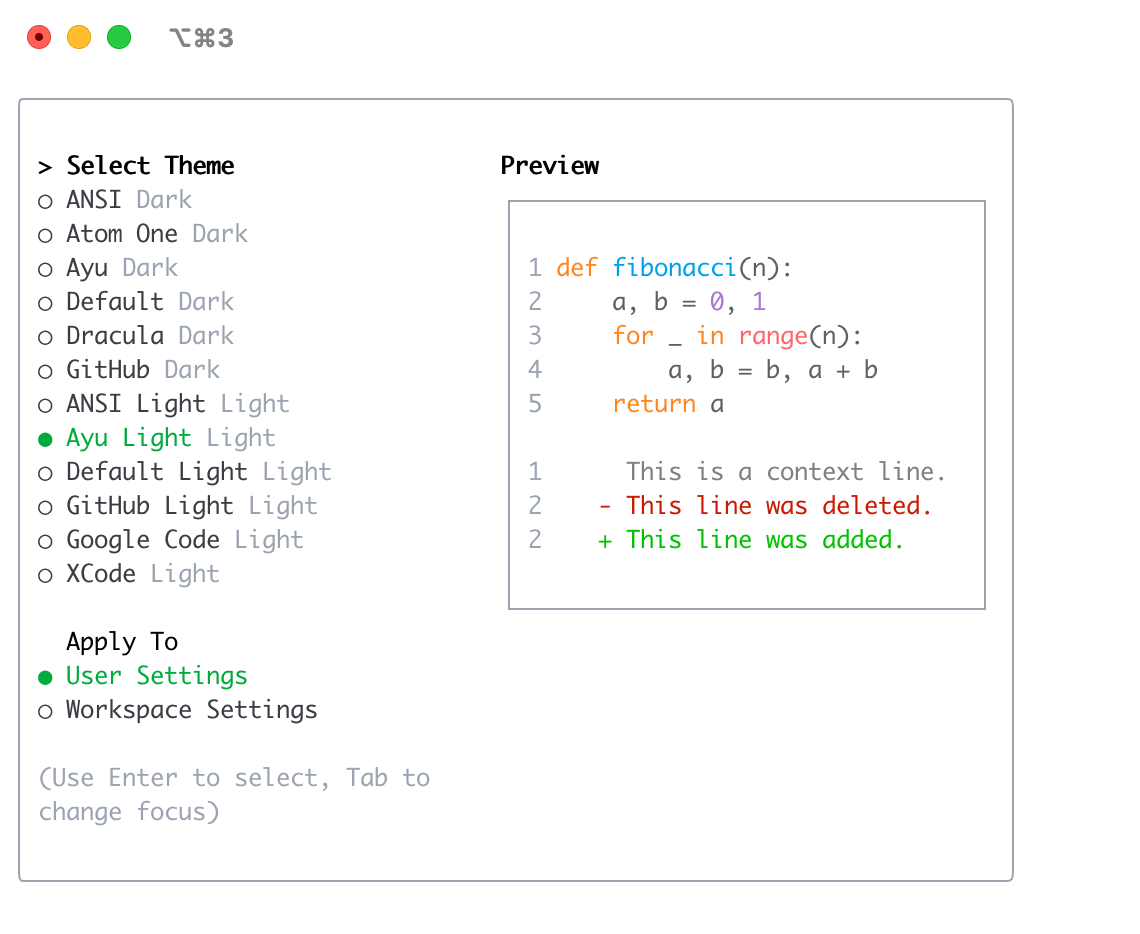 ### Default Light
### Default Light
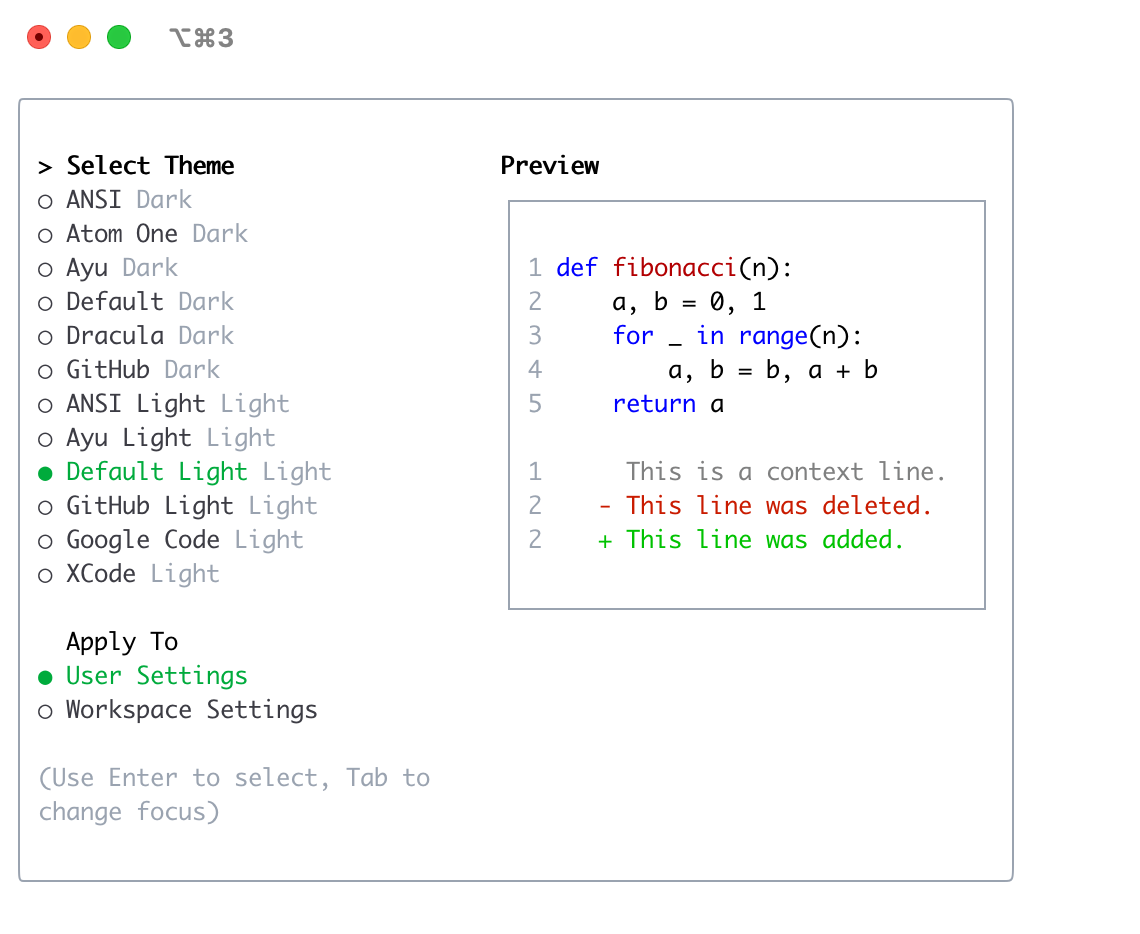 ### GitHub Light
### GitHub Light
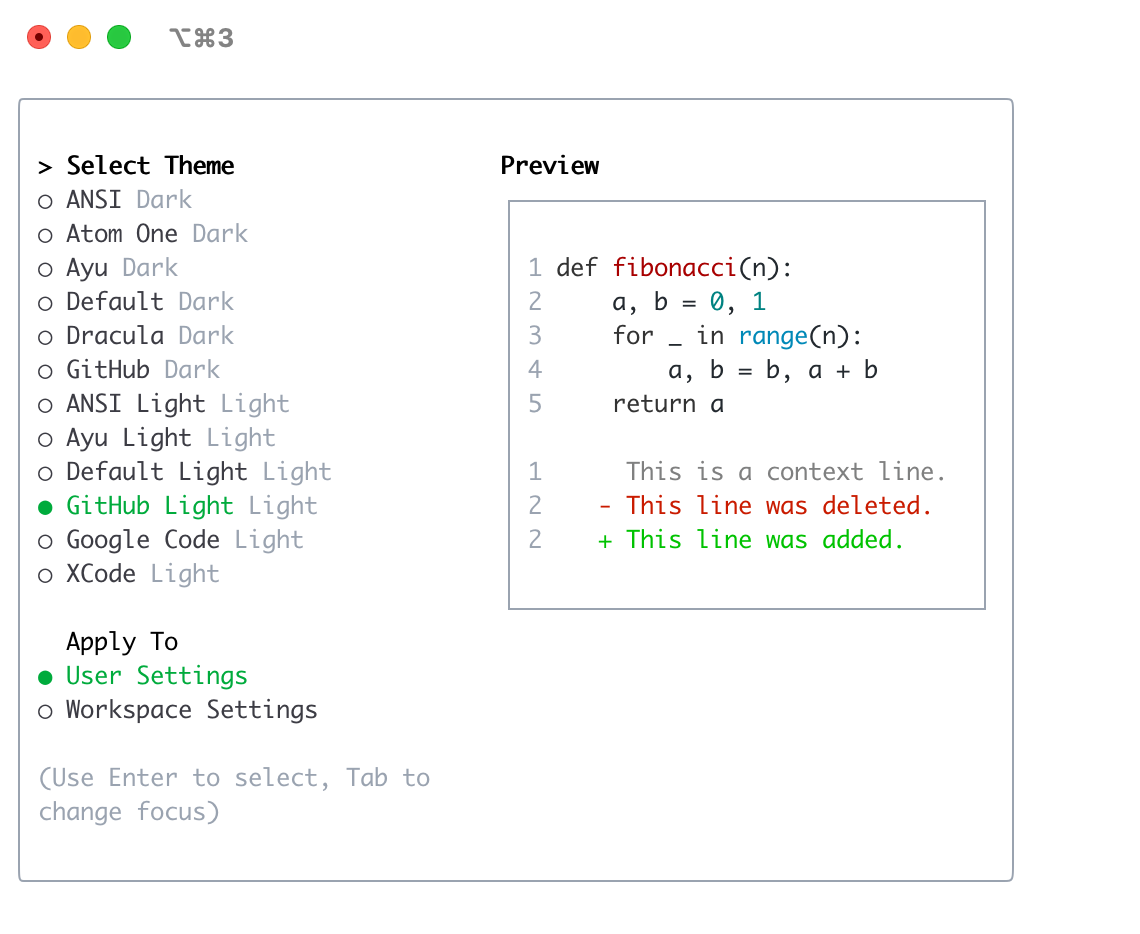 ### Google Code
### Google Code
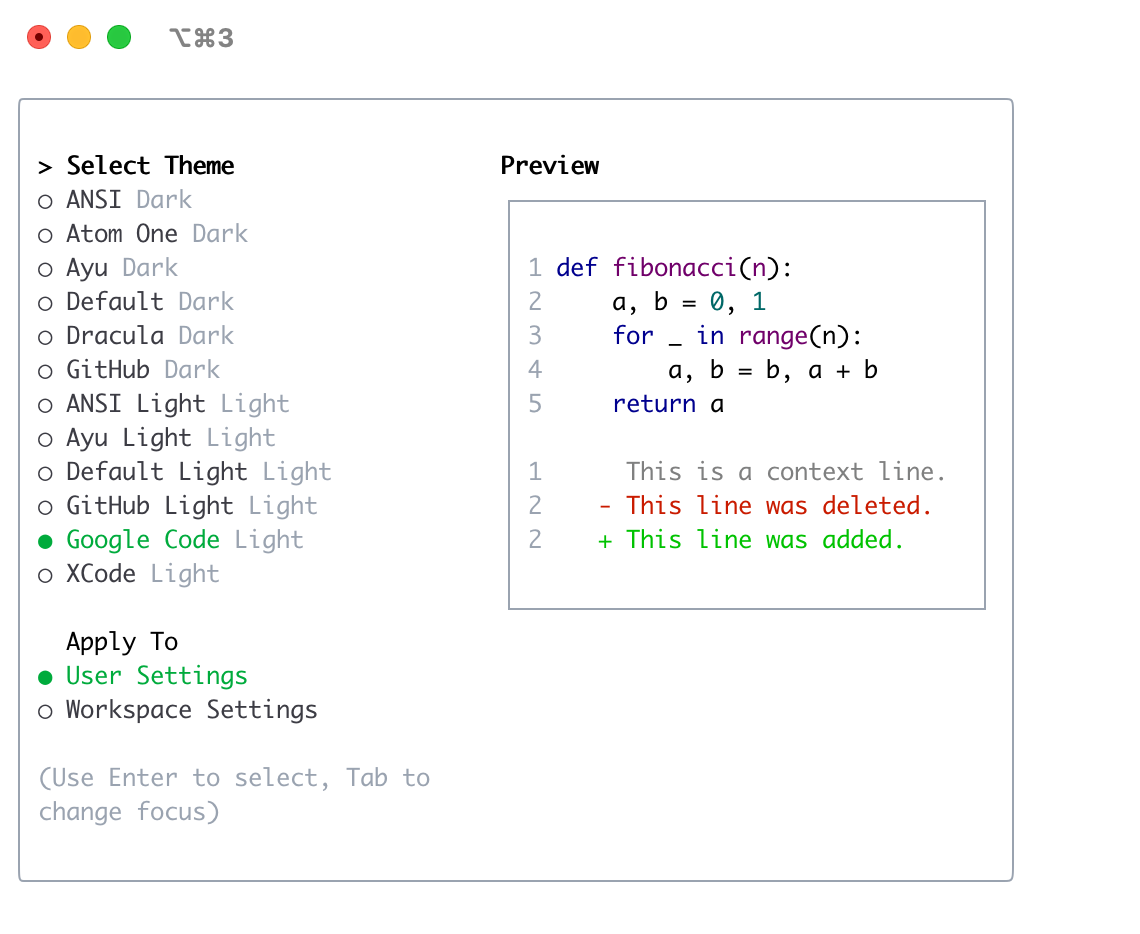 ### Xcode
### Xcode
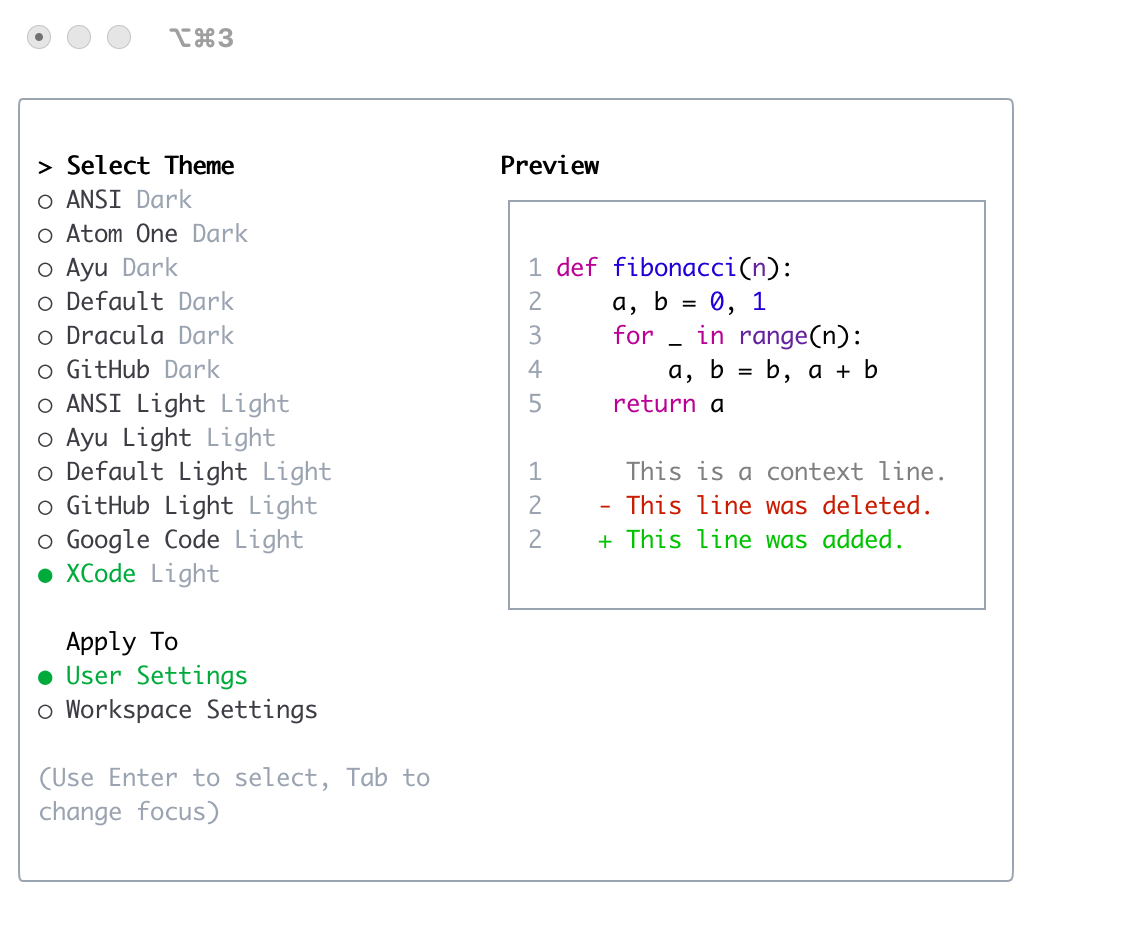
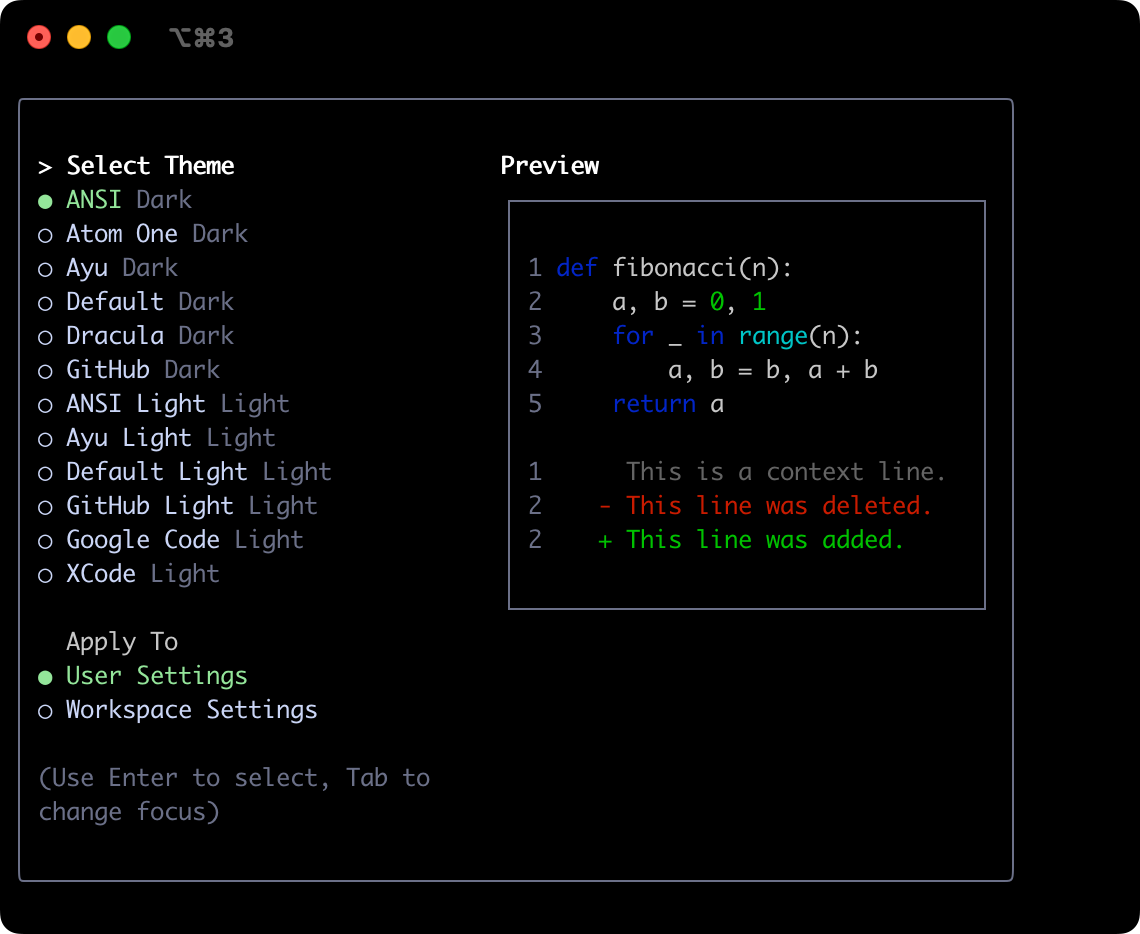 ### Atom OneDark
### Atom OneDark
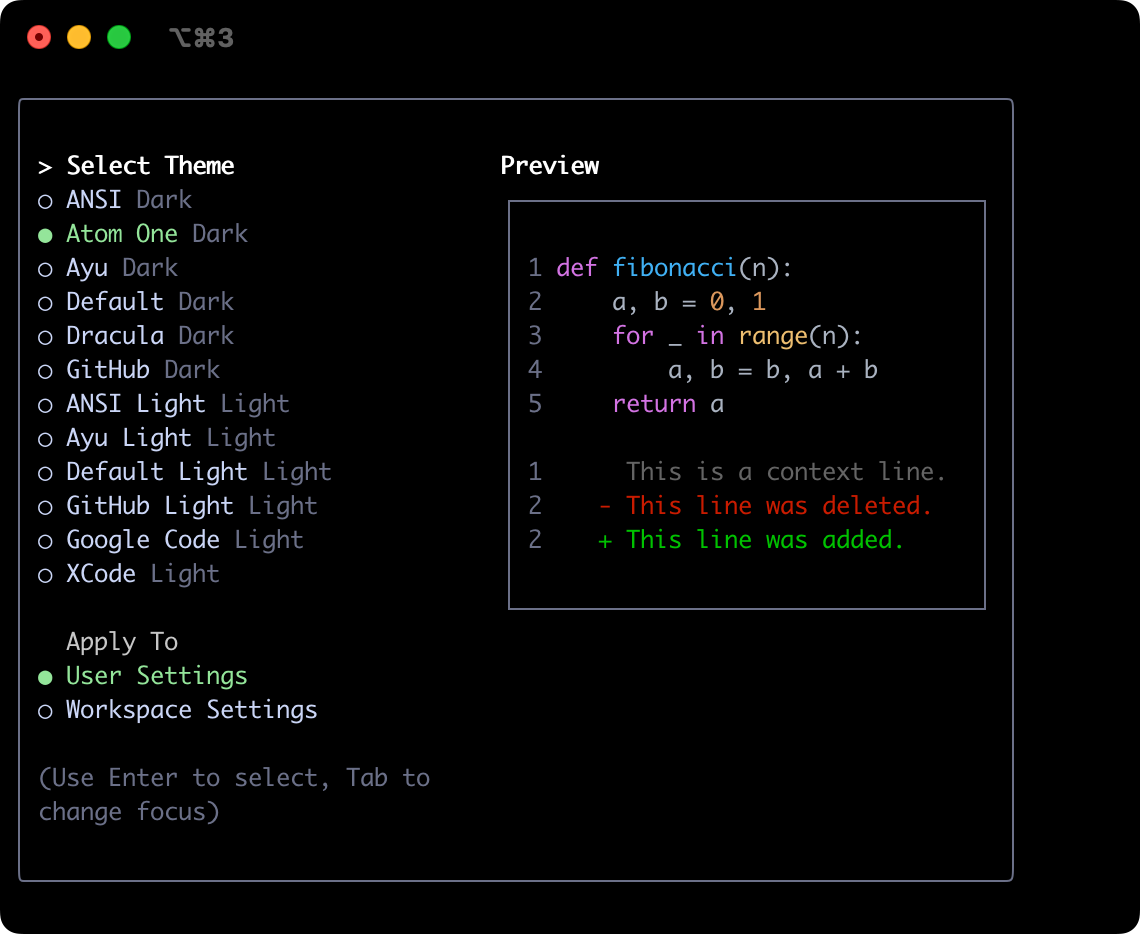 ### Ayu
### Ayu
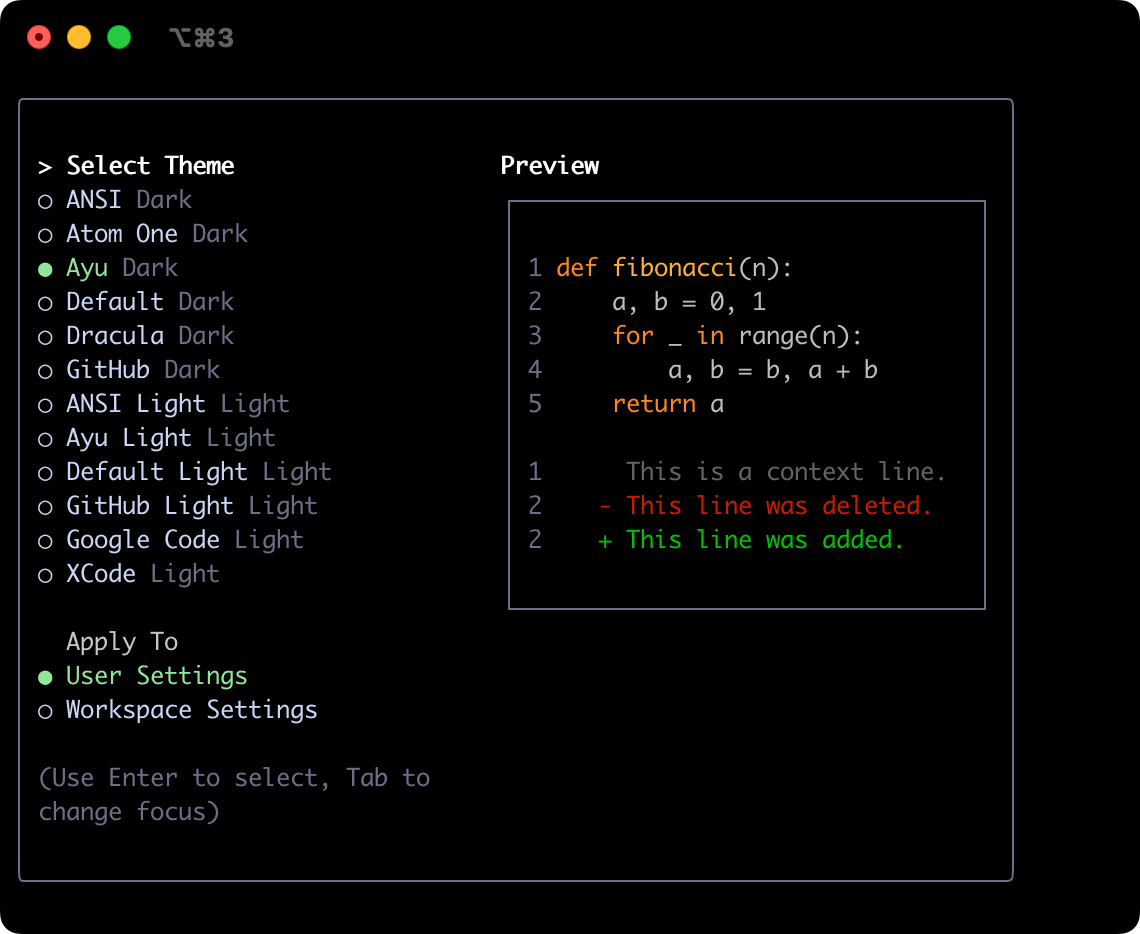 ### Default
### Default
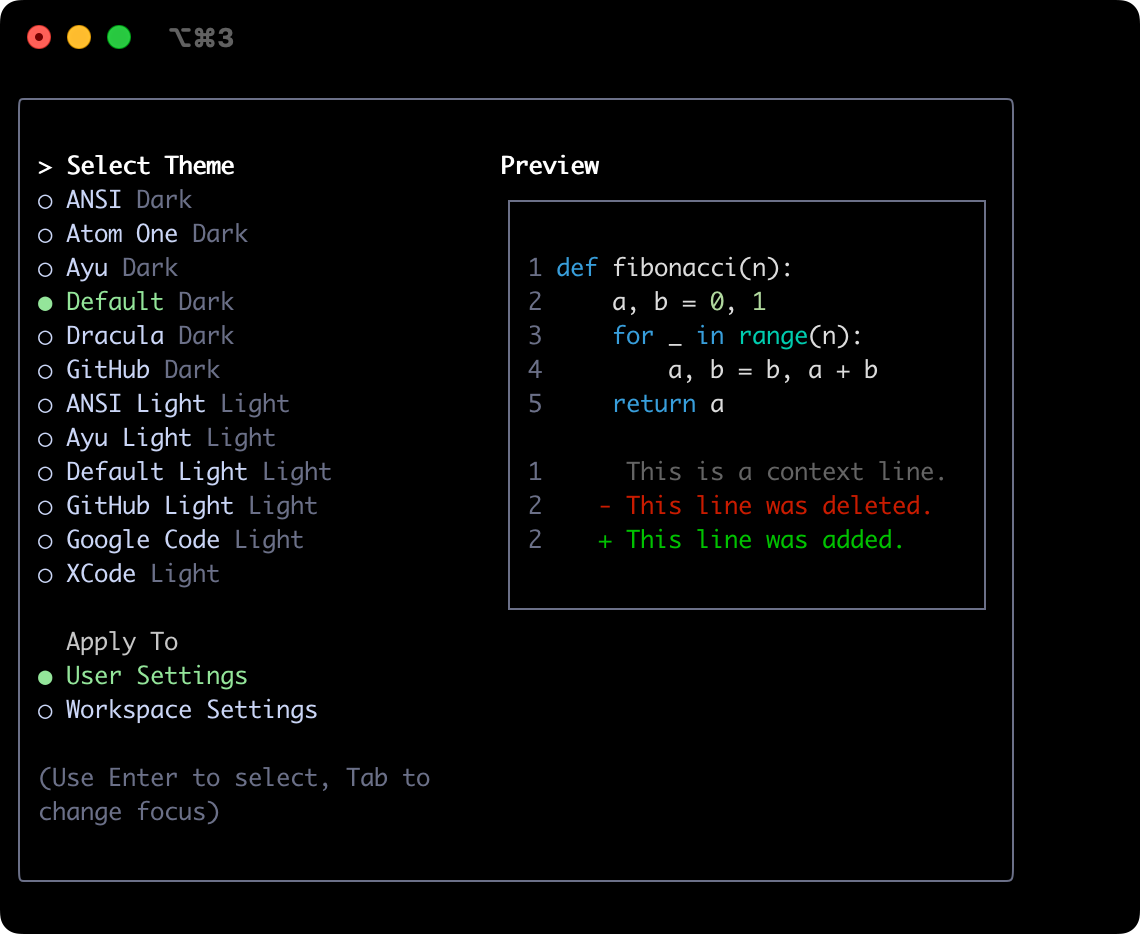 ### Dracula
### Dracula
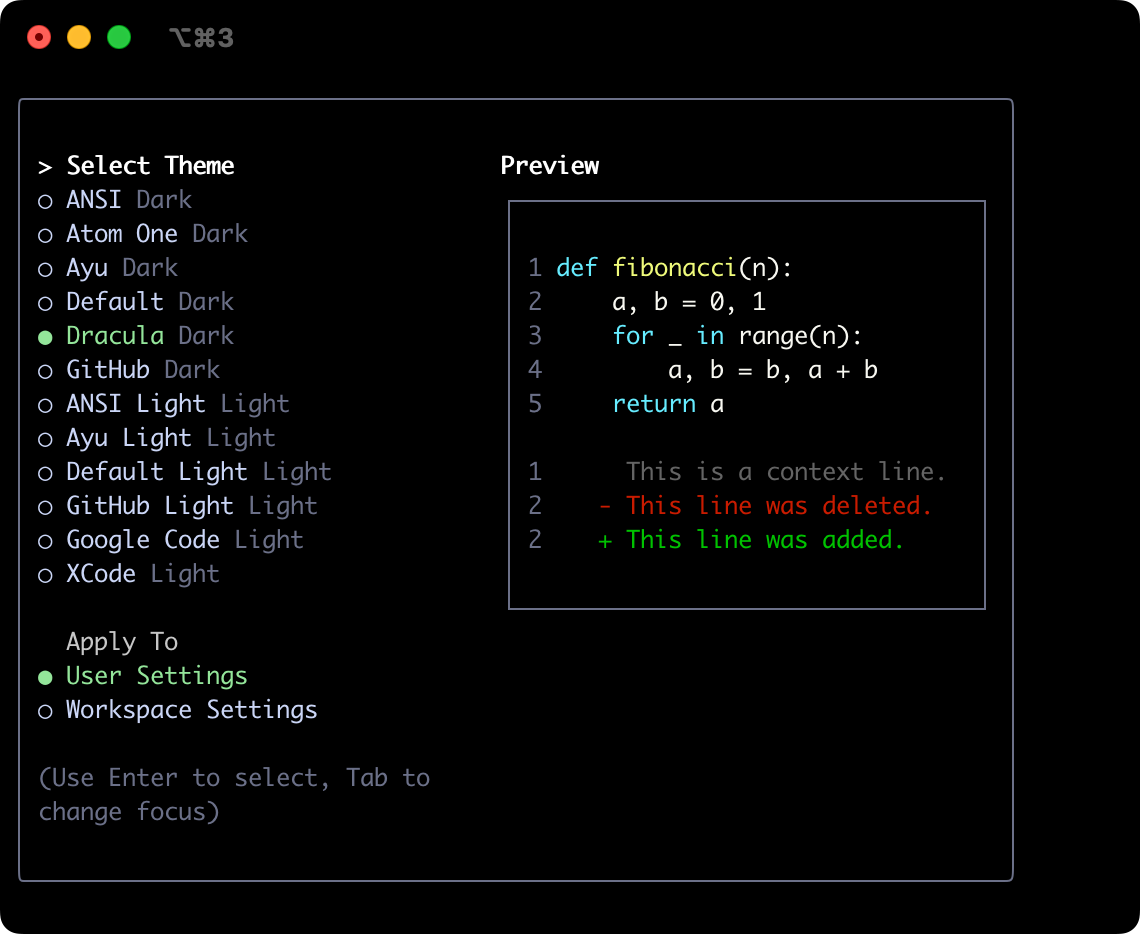 ### GitHub
### GitHub
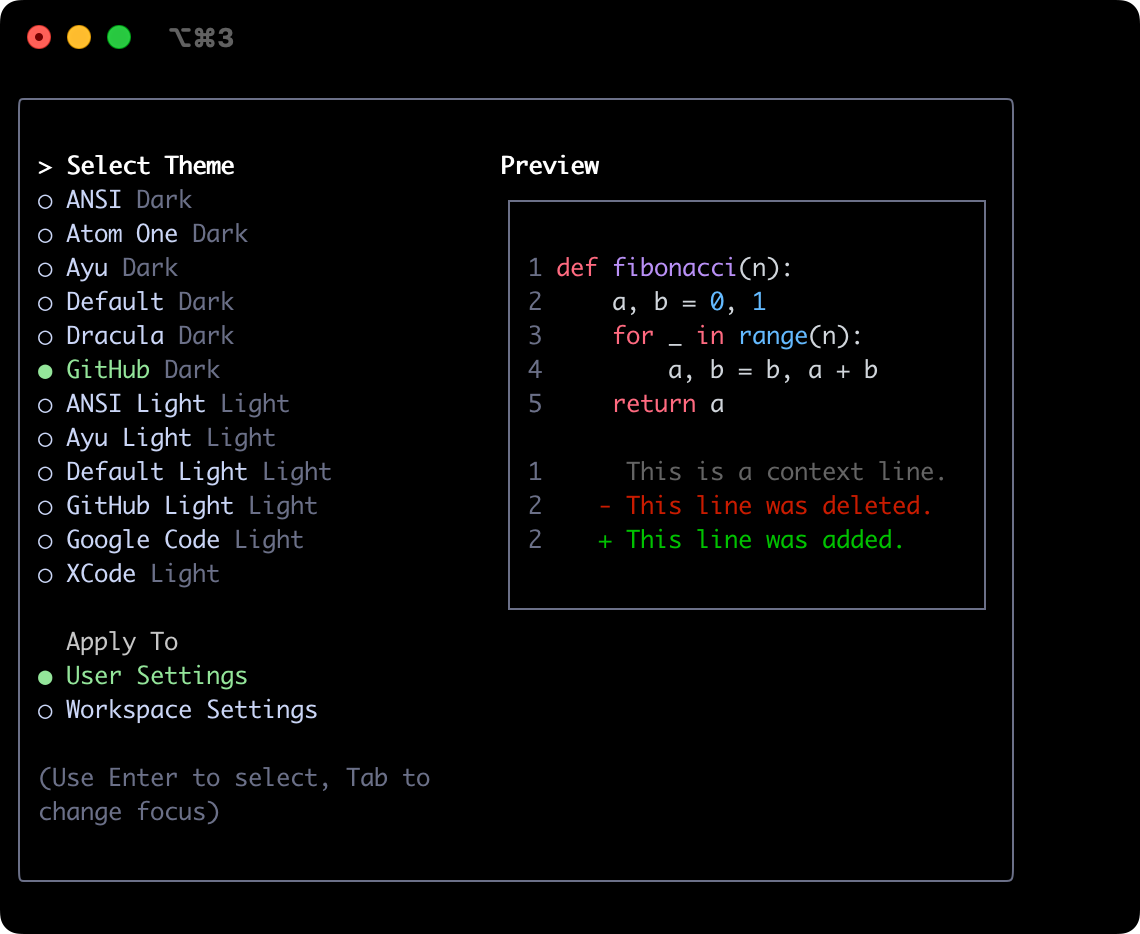 ## Light Themes
### ANSI Light
## Light Themes
### ANSI Light
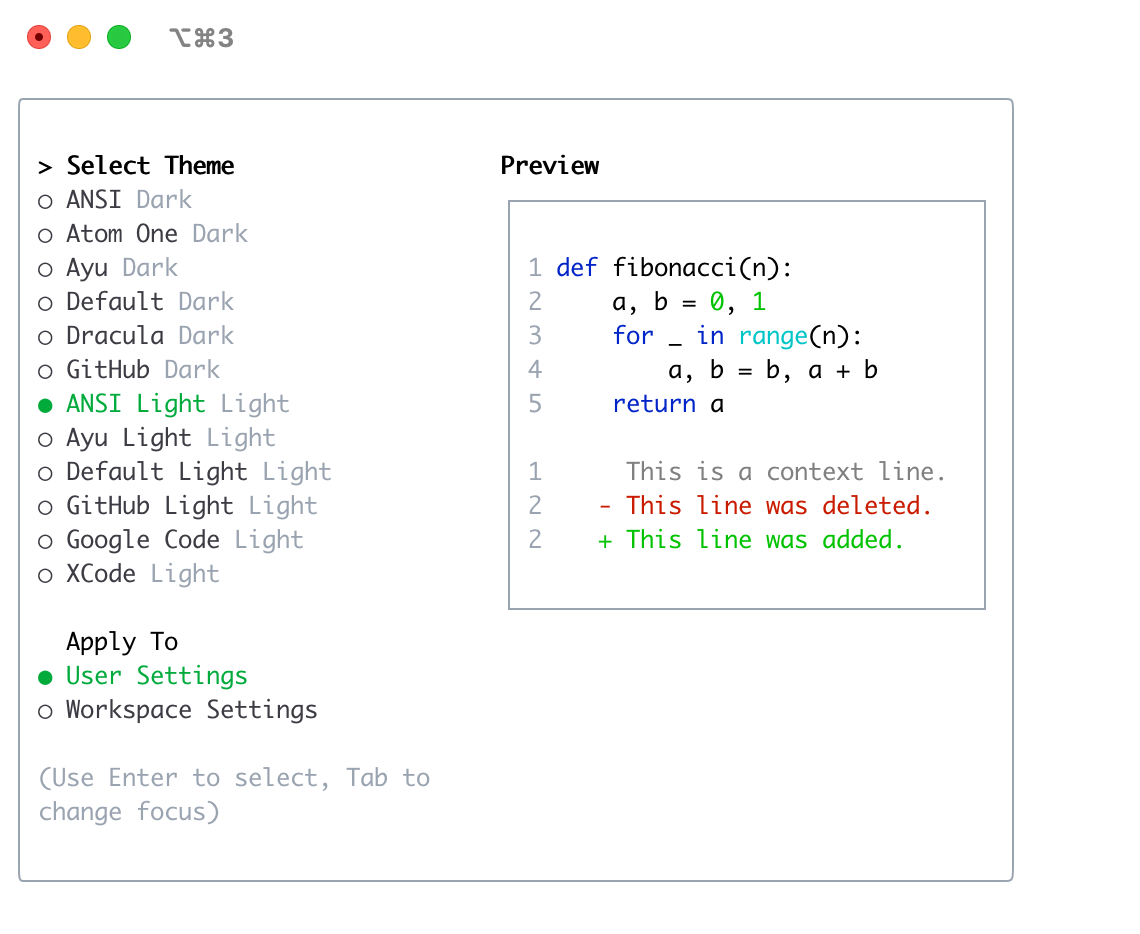 ### Ayu Light
### Ayu Light
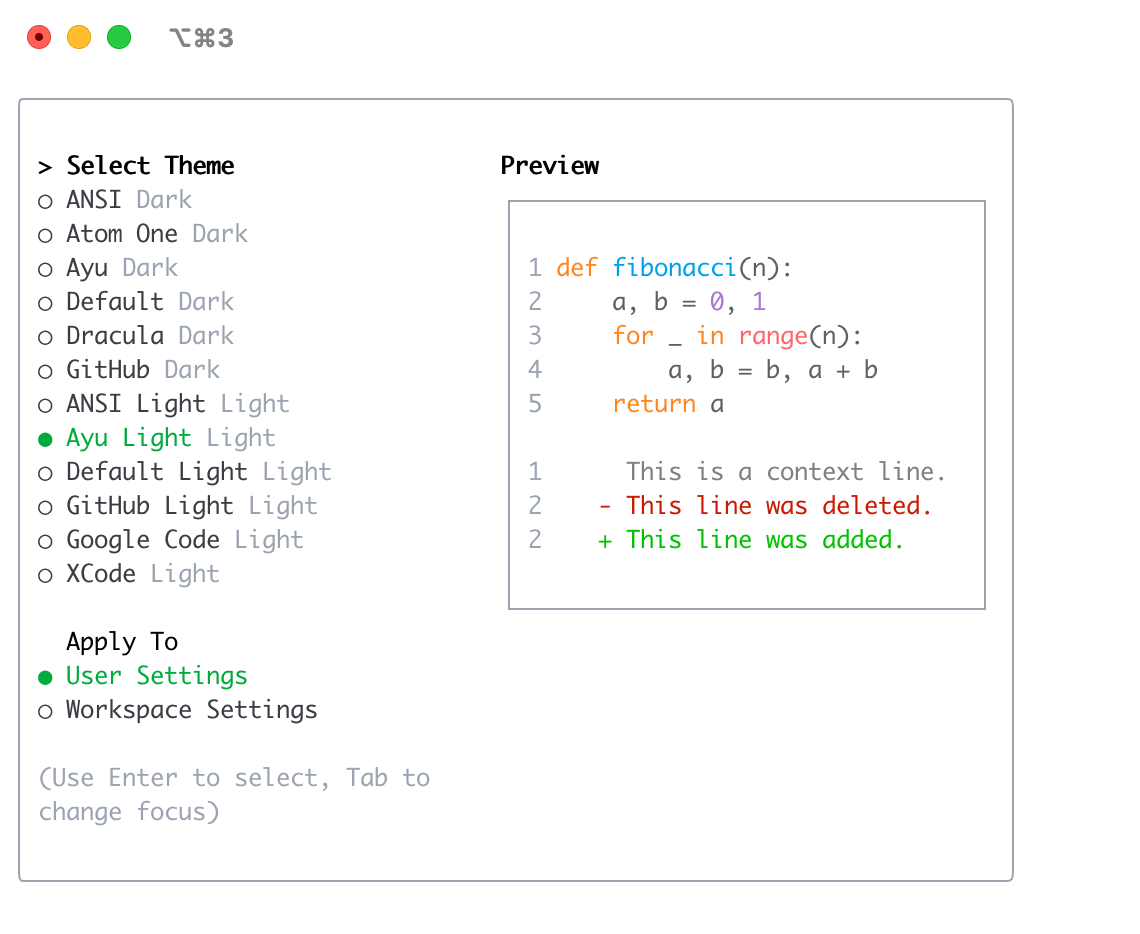 ### Default Light
### Default Light
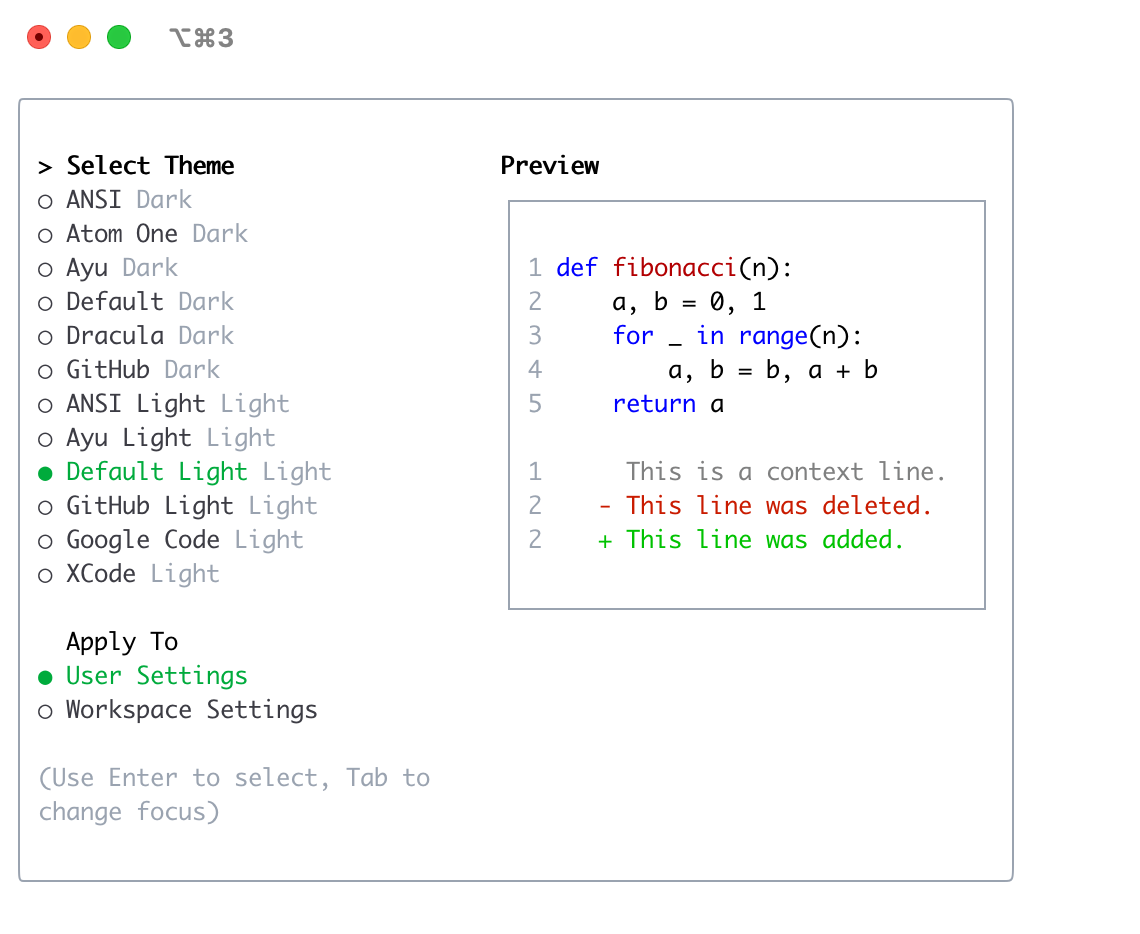 ### GitHub Light
### GitHub Light
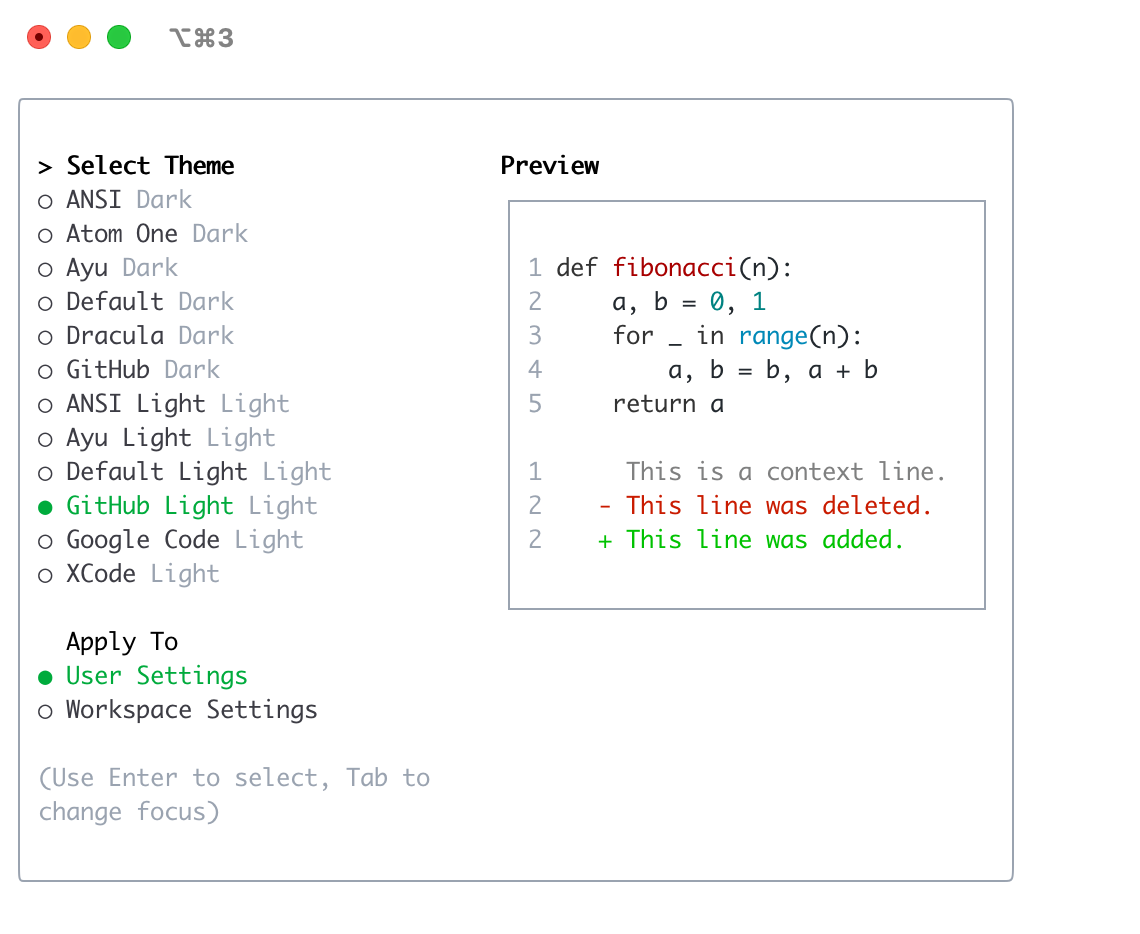 ### Google Code
### Google Code
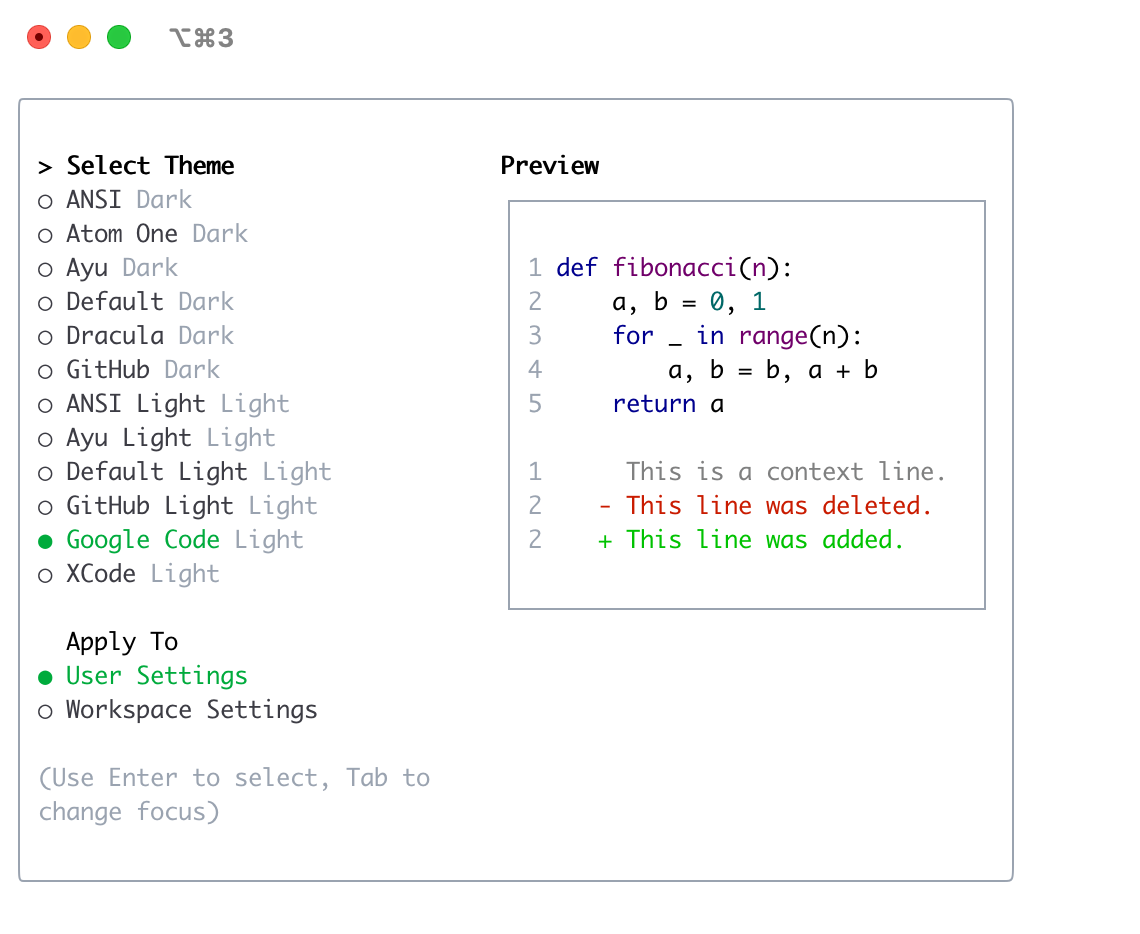 ### Xcode
### Xcode