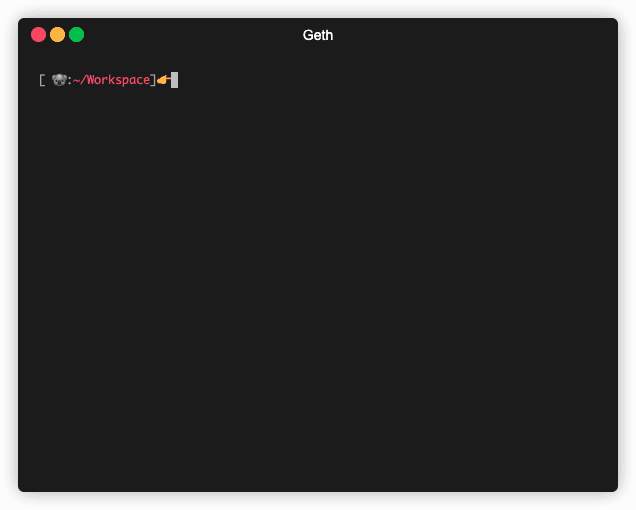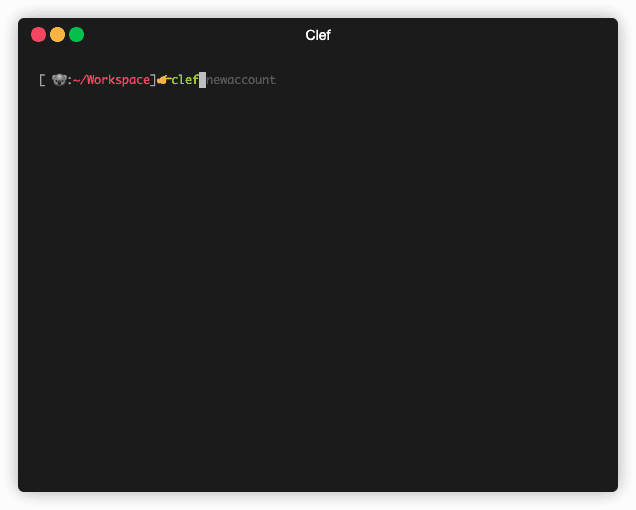6.1 KiB
| title | permalink | sort_key |
|---|---|---|
| Getting Started with Geth | docs/getting-started | A |
To use Geth, you need to install it first. You can install Geth in a variety of ways that you can find in the "Install and Build" section. These include installing it via your favorite package manager, downloading a standalone pre-built binary, running it as a docker container or building it yourself.
For this guide, we assume you have Geth installed and are ready to find out how to use it. The guide shows you how to create accounts, sync to a network, and then send transactions between accounts.
This guide uses Clef, which is our preferred tool for signing transactions with Geth, and will replace Geth's account management.
Initialize Clef
First, initialize Clef with a random master seed, which is also encrypted with the password you define. The password must be at least 10 characters.
clef init
Create accounts
Create two accounts with the clef newaccount command,
set a password for each of them, and note the public address for each.
Clef outputs a debug message about Failed to reload keystore contents, we fix that in a later step.
Start Geth
Networks
You can connect a Geth node to several different networks using the network name as an argument. These include the main Ethereum network, a private network you create, and three test networks that use different consensus algorithms:
- Ropsten: Proof-of-work test network
- Rinkeby: Proof-of-authority test network
- Görli: Proof-of-authority test network
For this guide, we use the Görli network.
Sync modes
You can start Geth in one of three different sync modes using the --syncmode "<mode>"
argument that determines what sort of node it is in the network.
These are:
- Full: Downloads all blocks (including headers, transactions, and receipts) and generates the state of the blockchain incrementally by executing every block.
- Fast (Default): Downloads all blocks (including headers, transactions and receipts), verifies all headers, and downloads the state and verifies it against the headers.
- Light: Downloads all block headers, block data, and verifies some randomly.
For this tutorial, we use a light sync:
Start Clef
Start Clef, setting the keystore and chain id (goerli is 5) for the network we want to connect to:
clef --keystore <GETH_LOCATION>/keystore --chainid 5
To begin with, you see errors about a missing keystore, and we fix that soon.
Start Geth
The command below also enables the Geth RPC interface (which we cover below), and sets Clef as the transaction signer.
geth --goerli --syncmode "light" --rpc --signer=<CLEF_LOCATION>/clef.ipc
Get ETH
Unless you have Ether in another account on the Görli network, you can use a faucet to send ETH to one of your new account addresses to use for this guide.
Connect to Geth with IPC or RPC
You can interact with Geth in two ways: Directly with the node using the JavaScript console over IPC, or connecting to the node remotely over HTTP using RPC.
IPC allows you to do more, especially when it comes to creating and interacting with accounts, but you need direct access to the node.
RPC allows remote applications to access your node but has limitations and security
considerations, and by default only allows access to methods in the eth and shh
namespaces. Find out how to override this setting in the RPC docs.
Using IPC
Connect to console
Connect to the IPC console on a node from another terminal window:
geth attach <IPC_LOCATION>
Check account balance
web3.fromWei(eth.getBalance("<ADDRESS_1>"),"ether")
Getting the balance of an account does not require a signed transaction, so Clef does not ask for approval, and Geth returns the value.
Send ETH to account
Send 0.01 ETH from the account that you added ETH to with the Görli faucet, to the second account you created:
eth.sendTransaction({from:"<ADDRESS_0>",to:"<ADDRESS_1>", value: web3.toWei(0.01,"ether")})
This action does require signing the transaction, so Clef prompts you to approve it, and if you do, asks you for the password you are sending the ETH from. If the password is correct, Geth proceeds with the transaction.
To check, get the account balance of the second account:
web3.fromWei(eth.getBalance("<ADDRESS_1>"),"ether")
Using RPC
Connect to RPC
You can use standard HTTP requests to connect to a Geth node using the RPC APIs, for example:
curl -X POST http://<GETH_IP_ADDRESS>:8545 \
-H "Content-Type: application/json" \
--data'{"jsonrpc":"2.0", "method":"<API_METHOD>", "params":[], "id":1}'
Check account balance
curl -X POST http://<GETH_IP_ADDRESS>:8545 \
-H "Content-Type: application/json" \
--data '{"jsonrpc":"2.0", "method":"eth_getBalance", "params":["<ADDRESS_1>","latest"], "id":1}'
Getting the balance of an account does not require a signed transaction, so Clef does not ask for approval, and Geth returns the value.
Send ETH to accounts
Send 0.01 ETH from the account that you added ETH to with the Görli faucet, to the second account you created:
curl -X POST http://<GETH_IP_ADDRESS>:8545 \
-H "Content-Type: application/json" \
--data '{"jsonrpc":"2.0", "method":"eth_sendTransaction", "params":[{"from": "<ADDRESS_0>","to": "<ADDRESS_1>","value": "0x9184e72a"}], "id":1}'
This action does require signing, so Clef prompts you to approve it, and if you do, asks you for the password you are sending the ETH from. If the password is correct, Geth proceeds with the transaction.
To check, get the account balance of the second account:
curl -X POST http://<GETH_IP_ADDRESS>:8545 \
-H "Content-Type: application/json" \
--data '{"jsonrpc":"2.0", "method":"eth_getBalance", "params":["<ADDRESS_1>","latest"], "id":1}'